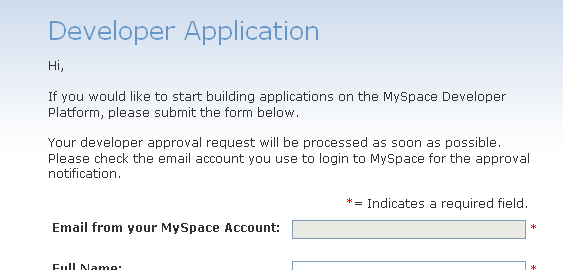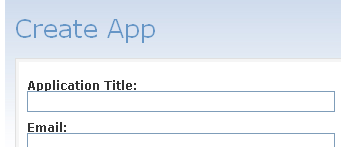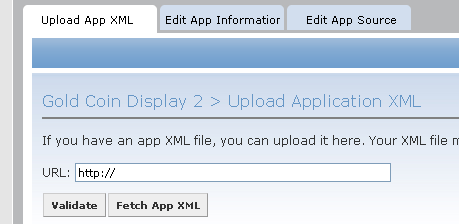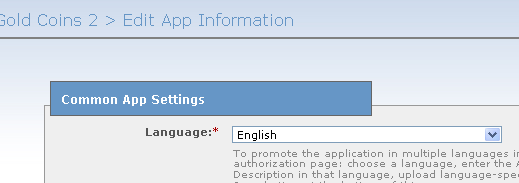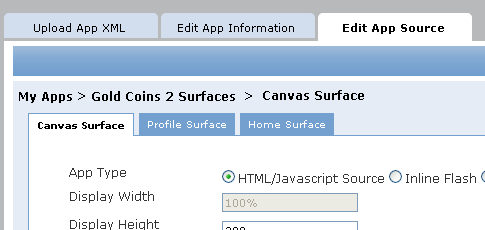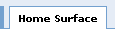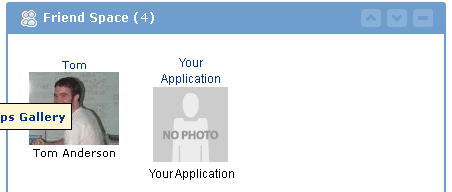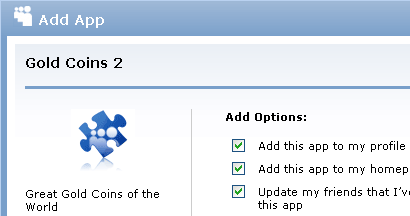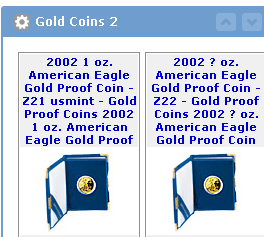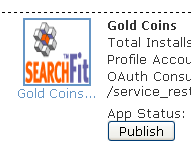How To Create A MySpace Application that Displays Your Products
SearchFit Social Networking Application Overview
The SearchFit "Social Network Applications" feature allows you to place a product display from your SearchFit website on your favorite social networking sites like MySpace, MySpace and many others that use the Open Social API. Learn more about open social and see the list of open social containers (web sites) that are open to developers here: http://wiki.opensocial.org/index.php?title=Main_Page#Container_Information. SearchFit allows you to create an Open Social application that displays products on your MySpace profile.
Create a MySpace/Open Social Application in your SearchFit Control Panel
- Login to Your SearchFit Control Panel. Go to the Marketing tab
 | Social Network Apps Screen
| Social Network Apps Screen  | Click the Open Social Applications button. The Open Social Applications Panel will appear.
| Click the Open Social Applications button. The Open Social Applications Panel will appear.
- Click the New Application button. The New/Edit Application Form will appear.
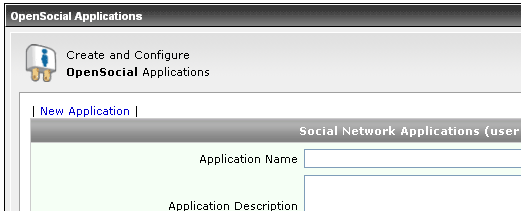
- Fill out all fields. Enter a value per field. Click Add (
 ) when finished. Field Descriptions:
) when finished. Field Descriptions:
- Application Name: This is for your records only. It’s suggested that you make this the same as your MySpace Application Name.
- Application Description: Notes about your application for your records only.
- Thumbnail URL: Enter the URL of the thumbnail that you would like to appear next to your application listing in the MySpace developer admin area. You may store images anywhere you like, including your SearchFit File Storage or Dynamic File Storage area. Enter the Thumbnail URL in this format:
http://path/to/file.extension
- Product Group for Profile View: This is the Product Group that will appear on the MySpace Profile. The Product Group should first be created using the Product Group screen located within the "Products" tab.
- Product Template for Profile View: Select the product template that should be used to render your product display on your profile view. The product template should not include options or add to cart button. It’s suggested that the product template contains a more info button that links to the products’ detailed description page.
- Product Group for Canvas View: This is the Product Group that will appear in the MySpace Canvas view.
- Product Template for Canvas View: Select the product template that should be used to render your product display on your canvas view.
- Include External CSS & JS: Selecting "Yes" from the dropdown will allow you to utilize both external CSS and JS files created by SearchFit.
- While still on the SearchFit Open Social Applications panel, click the Edit link corresponding to the application you just created. The New/Edit Application form will appear. Copy the value for the field labeled Version 2 Application URL and save it for later. When finished, click the cancel button to exit the panel.
Add Your Application to the MySpace Developer Area
- Go to MySpace.com and login to your account. You will need to create an account if you do not have one already.
- Go to http://developer.MySpace.com.
- Click the Build link on the top, horizontal navigation.
- You will be transferred to the MySpace Developer application. In order to create a MySpace application, you must be approved as a MySpace developer. Fill out the form. MySpace should send you an email with 24 hours that notifies you if your application is approved or rejected. If approved, the email will contain a link where you are able to complete the application process.
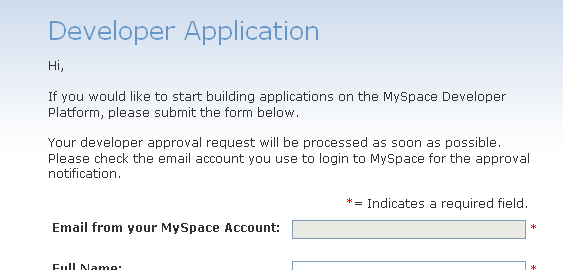
- Go to http://developer.MySpace.com.
- Click the Build link on the top, horizontal navigation.This time, you will be transferred to the Create App screen.
- Click the Create On-Site App button. You will be transferred to the Create App form.
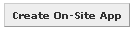
- Fill out the Create App form and submit. You will be transferred to the Upload App XML tab of the Edit Application form
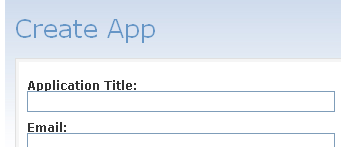
- In the MySpace Edit Application form | URL field, enter the SearchFit Version 2 Application URL (from step 4 of these instructions). Click the validate button. A message should appear stating the XML is valid.
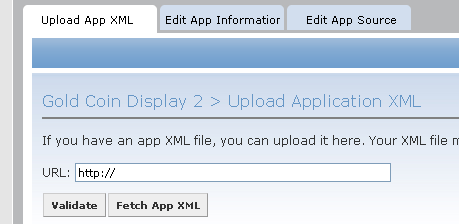
- Click the Edit App Information tab. You will be transferred to the Edit App Information form. Fill out the form as desired. Click the Save button when done.
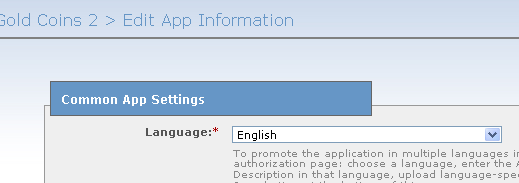
- Click the Edit App Source Tab. You will be transferred to the Edit App Source form.
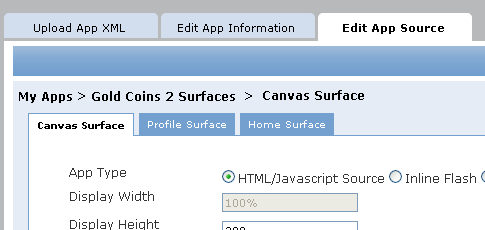
- Click the Home Surface tab. Click the View Development Version link at the bottom of the screen. You will be transferred to a new browser window displaying your MySpace application as it appears on the Home surface.
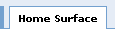
- Click your application name where it appears in the Friend Space box of the Home Surface preview page. You will be transferred to the MySpace Apps screen.
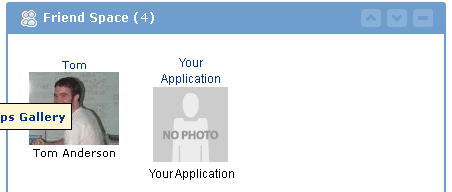
- Click the Add this App button on the right side of the MySpace Apps screen. The Add App panel will appear.
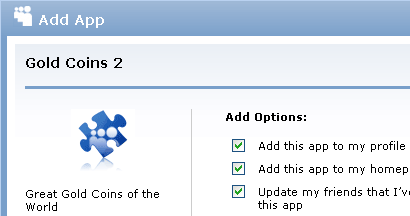
- Adjust the options on the Add Apps panel as desired. When finished, click the Add button. You will be transferred back to the Canvas preview screen.
- Click the Home link on the top, horizontal nav. You will be transferred to your profile home page. Your SearchFit MySpace application should be visible in the bottom of the right column.
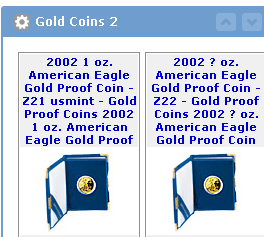
Publish Your MySpace Application
-
Up to this point, your MySpace Application has been in Development Mode. In order to make your application available on apps.myspace.com, it must be published.
- Go to developers.myspace.com
- Click the MyApps link in the top, horizontal navigation. You will be transferred to the MyApps screen.
- Click the Publish button corresponding to your application. The App Status will change to Pending. In approximately 24hours, you should receive an email notifying you if your application was approved or rejected.
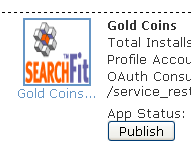
 | Social Network Apps Screen
| Social Network Apps Screen 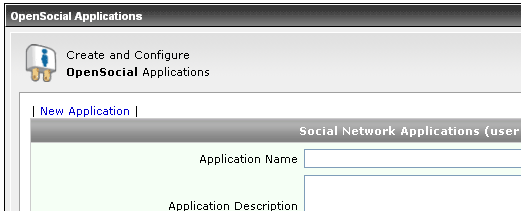
 ) when finished. Field Descriptions:
) when finished. Field Descriptions: