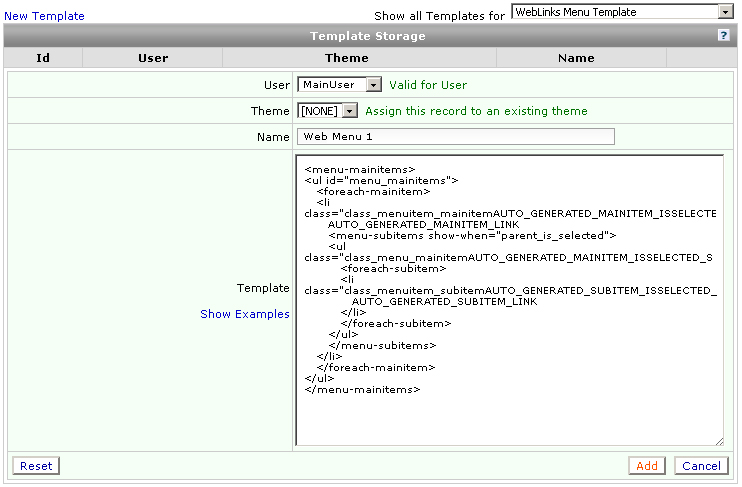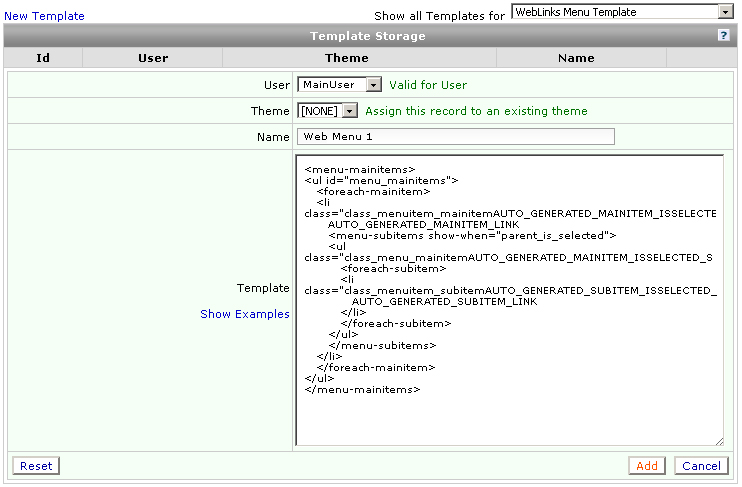Template Storage - Web Links Menu Template
Template Storage - Web Links Menu Template Overview
The Web Links Menu Template provides the user with a way to override the default Web Links Menu Template. With this template, the user may customize the menu structure, styles, and containing HTML tags. It requires the usage of keywords defined below and once HTML has been entered into the template, and the template has been saved, it must be set to override the default template through the Per User settings.
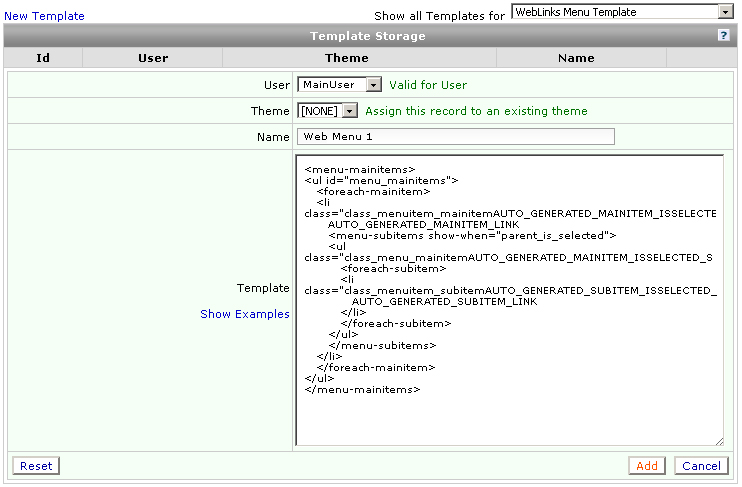
Template Storage - Web Links Menu Template Instructions
- SearchFit Quick Start Guide
- Getting Started with Custom Pages Guide
- What is a WebLinks Menu Template? FAQ
- How to Create a WebLinks Menu Template FAQ
- How to Assign Templates FAQ
Template Storage - Web Links Menu Template Fields
- Template: This box should contain all HTML that comprises the Web Links Menu Template. It should utilize the keywords defined below.
Template Storage - Web Links Menu Template Properties
- ID: A unique number value automatically assigned for the purpose of individuality and identification.
- User (Valid for User): shows whether the owner of the template is a particular user or all the users of the system. If all the users are owners of the same template then an icon
 will be shown. This property also specifies which users will be able to see and access the item.
will be shown. This property also specifies which users will be able to see and access the item.
- Name: A title or description for the template assigned by the user in order to differentiate it from other templates in the storage.
Templates Storage -Web Links Menu Template Functions
- New Template: Selecting this link will open a panel that will initiate the addition of a new Web Links Menu Template. The user must first specify what type of template is to be added. Then the user must specify a name before being allowed to continue with creation.
- Reset: Clears all text added to the template. Use with caution. Once saved, it cannot be undone.
- Edit: Selecting this function will open the contents of the Web Links Menu Template for viewing purposes or to make alterations.
- Del: Deletes the Web Links Menu Template from the Template Storage. Use with caution. Once done, it cannot be undone.
Template Storage - Web Links Menu Template Keywords
- AUTO_GENERATED_MAINITEM_ID: Will automatically be replaced with the internal ID of a Main Item.
- AUTO_GENERATED_MAINITEM_NAME: Will automatically be replaced with the name of a Main Item.
- AUTO_GENERATED_MAINITEM_URL: Will automatically be replaced with the URL of a Main Item.
- AUTO_GENERATED_MAINITEM_LINK: Will automatically be replaced with a link to a Main Item.
- AUTO_GENERATED_MAINITEM_ISSELECTED_SUFFIX: Will automatically add the suffix _selected to the assigned element the if the Main Item is selected by the customer.
- AUTO_GENERATED_SUBITEM_ID: Will automatically be replaced with the internal ID of a Subitem
- AUTO_GENERATED_SUBITEM_NAME: Will automatically be replaced with the name of a Subitem.
- AUTO_GENERATED_SUBITEM_URL: Will automatically be replaced with the URL of a Subitem.
- AUTO_GENERATED_SUBITEM_LINK: Will automatically be replaced with a link to a Subitem.
- AUTO_GENERATED_SUBITEM_ISSELECTED_SUFFIX: Will automatically add the suffix _selected to the assigned element the if the Subitem is selected by the customer.
- AUTO_GENERATED_SUBELEMENTS_COUNT: Will automatically be replaced with the number of subelements contained by the Main Item.
- <menu-mainitems></menu-mainitems>: Container tags for the Custom Pages Menu.
- <foreach-mainitem> </foreach-mainitem>: Container tags for the Main Items and Subitems.
- <menu-subitems></menu-subitems>: This is a specific container tag for the Subitem section of the menu. This tag has a special attribute: show-when. Possible values are: always, parent_is_selected, and never. For Example: <menu-subitems show-when="parent_is_selected">
- <foreach-subitem></foreach-subitem>: Container tag where layout of Subitems is specified.