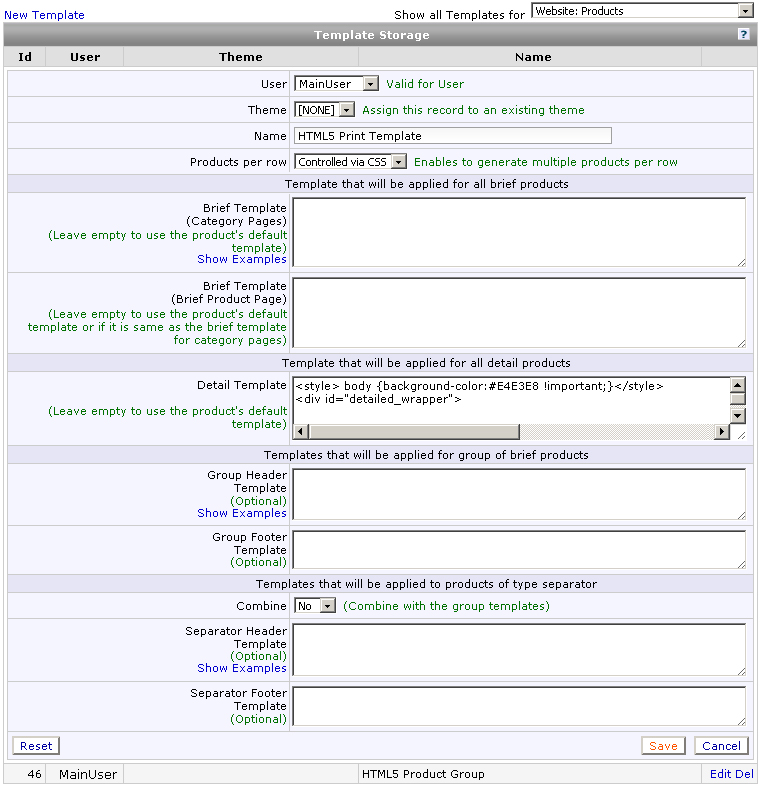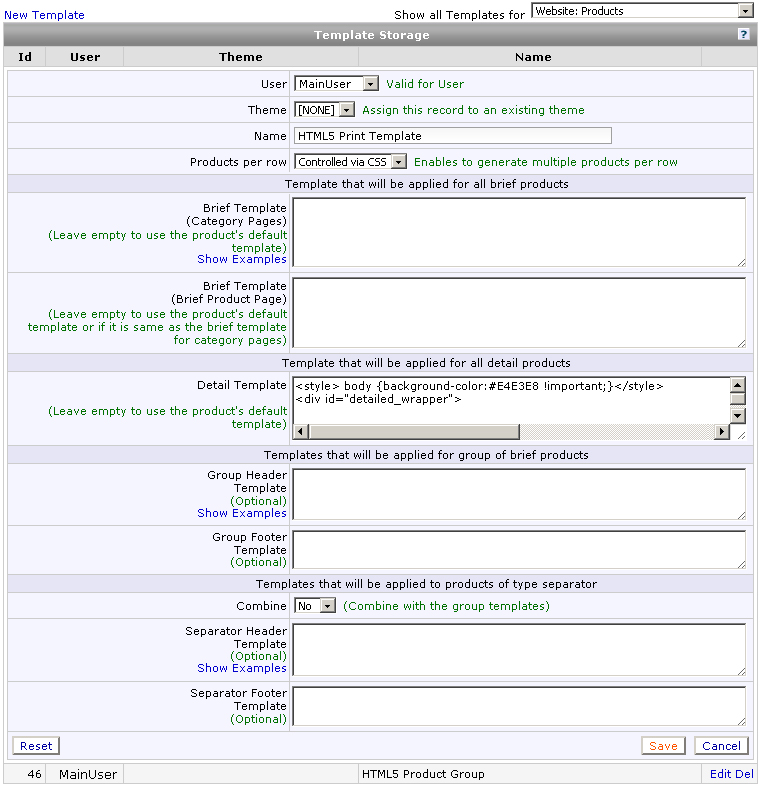Template Storage - Products Template
Template Storage - Products Template Overview
This area of the Template Storage houses templates for the design the product's brief and detail descriptions. These templates can be assigned to different Category Types, Categories, or Subcategories to make the appearance of the products different when desired by the user. Basically, these templates are responsible for the appearance and style of all product pages in your online store.
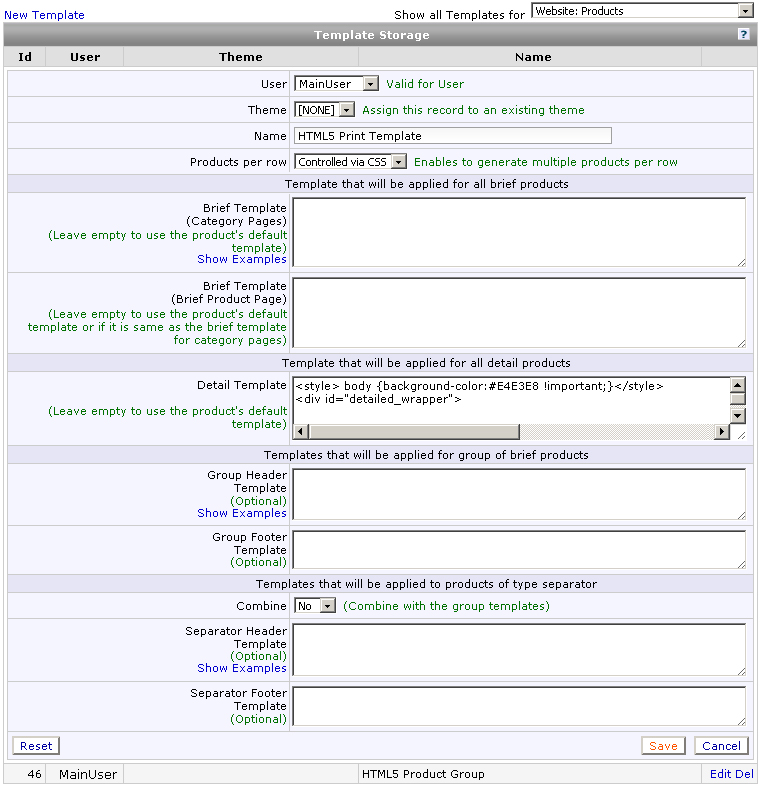
Template Storage - Products Template Instructions
- What Is a Brief Product Template? FAQ
- What Is a Detailed Product Template? FAQ
- What Is a Product Group Header Template? FAQ
- What Is a Product Group Footer Template? FAQ
- What Is a Product Separator Header Template? FAQ
- What Is a Product Separator Footer Template? FAQ
- How Do I Add a Brief Product Template? FAQ
- How Do I Add a Detailed Product Template? FAQ
- How Do I Add a Product Group Header Template? FAQ
- How Do I Add a Product Group Footer Template? FAQ
- How Do I Add a Product Separator Header Template? FAQ
- How Do I Add a Product Separator Footer Template? FAQ
- How Do I Assign a Product Template? FAQ
- What is the Keyword AG_PCP: Products Template Used For? FAQ
- How Do PHP Snippets Work for the Detailed Product Template? FAQ
- How to Assign Templates FAQ
- How to Assign a Product Template for All Products FAQ
- SearchFit Quick Start Guide
- Getting Started with Templates Guide
- Brief Product Template Guide
- Detailed Product Template Guide
Template Storage - Products Template Fields
- Template that will be applied for all brief products that are displayed on category pages, subcategory pages or product groups.
- Brief Template (Category Pages): This box should contain all HTML that comprises the Brief Product Template as it will appear when a customer has selected to view a Category Type, Category, or Subcategory page. It should utilize the keywords defined below.
- Template that will be applied for all brief products that appear on the individual brief product page.
- Brief Template (Brief Product Page): This box should contain all HTML that comprises the Brief Product Template as it will appear when a customer has selected to view an individual product on its own webpage in the brief format. It should utilize the keywords defined below.
- Template that will be applied for all detail products
- Detail Template: This box should contain all HTML that comprises the Detail Product Template as it will appear when a customer has selected to view an individual product on its own webpage in the detail format. It should utilize the keywords defined below.
- Templates that will be applied for a group of brief products
- Group Header Template: An optional field for the Brief Product Template that should contain HTML meant to appear only once at the top of the Brief Product display area.
- Group Footer Template: An optional field for the Brief Product Template that should contain HTML meant to appear only once at the bottom of the Brief Product display area (or to otherwise close elements that were left open inside the Group Header Template).
- Templates that will be applied to products of type separator
- Separator Header Template: Some products in the cart may be specified as Separator Products. The Separator Header Template field is an optional field that may contain specific elements meant to appear at the top of products designated of this type.
- Separator Footer Template: Some products in the cart may be specified as Separator Products. The Separator Footer Template field is an optional field that may contain specific elements meant to appear at the bottom of products designated of this type.
Template Storage - Products Template Properties
- ID: A unique number value automatically assigned for the purpose of individuality and identification.
- User (Valid for User): shows whether the owner of the template is a particular user or all the users of the system. If all the users are owners of the same template then an icon
 will be shown. This property also specifies which users will be able to see and access the item.
will be shown. This property also specifies which users will be able to see and access the item.
- Name: A title or description for the template assigned by the user in order to differentiate it from other templates in the storage.
- Products per Row: Selecting a number will automatically create a table based layout to contain your products, displaying as many side-by-side horizontally as you specify. Selecting the Controlled Via CSS option will cause no extra tables or containers to be added to your layout. This makes it possible to display multiple products per row using the CSS float property.
Template Storage - Products Template Functions
- New Template: Selecting this link will open a panel that will initiate the addition of a new Product Template. The user must first specify what type of template is to be added. Then the user must specify a name before being allowed to continue with creation.
- Reset: Clears all text added to the template. Use with caution. Once saved, it cannot be undone.
- Edit: Selecting this function will open the contents of the Product Template for viewing purposes or to make alterations.
- Del: Deletes the Product Template from the Template Storage. Use with caution. Once done, it cannot be undone.
- Save: Clicking this button will update all changes that you have made to your template.
Template Storage - Products Template Keywords
- AUTO_GENERATED_PRODUCT_ID: Will automatically be replaced with the product's internal ID.
- AUTO_GENERATED_PRODUCT_ID_FOREIGN: Will automatically be replaced with the product's foreign ID.
- AUTO_GENERATED_PRODUCT_ID_FOREIGN_SRC: If the product is of type link then this keyword will automatically be replaced with the foreign ID of the source (original) product. If it is not a link then it will automatically be replaced with the foreign ID of the product itself.
- AUTO_GENERATED_PRODUCT_MPN: Will automatically be replaced with the MPN of the product .
- AUTO_GENERATED_PRODUCT_NAME: Will automatically be replaced with the name of the product (as link if configured in the Per User settings).
- AUTO_GENERATED_PRODUCT_NAME_ONLY: Will automatically be replaced with the name of the product (as text only, not a link regardless of your Per User configuration).
- AUTO_GENERATED_PRODUCT_IMAGE_TINY: Will automatically be replaced with the tiny image of the product.
- AUTO_GENERATED_PRODUCT_IMAGE_TINY_URL: Will automatically be replaced with the URL of the tiny image.
- AUTO_GENERATED_PRODUCT_IMAGE_THUMBNAIL: Will automatically be replaced with the thumbnail image of the product.
- AUTO_GENERATED_PRODUCT_IMAGE_THUMBNAIL_URL: Will automatically be replaced with the URL of the thumbnail image.
- AUTO_GENERATED_PRODUCT_IMAGE_SMALL: Will automatically be replaced with the small image of the product.
- AUTO_GENERATED_PRODUCT_IMAGE_SMALL_URL: Will automatically be replaced with the URL of the small image.
- AUTO_GENERATED_PRODUCT_IMAGE_BIG: Will automatically be replaced with the big image of the product.
- AUTO_GENERATED_PRODUCT_IMAGE_BIG_URL: Will automatically be replaced with the URL of the big image.
- AUTO_GENERATED_PRODUCT_IMAGE_LARGE: Will automatically be replaced with the large image of the product.
- AUTO_GENERATED_PRODUCT_IMAGE_LARGE_URL: Will automatically be replaced with the URL of the large image.
- AUTO_GENERATED_PRODUCT_IMAGE: Will automatically be replaced with the image (<img align="left"...>) of the product. The small image will be used if the keyword is in the Brief Product Template. The big image will be used if the keyword is in the Detail Product Template.
- AUTO_GENERATED_PRODUCT_IMAGE_NOALIGN: This keyword functions the same as AUTO_GENERATED_PRODUCT_IMAGE, but the image will not be aligned left.
- AUTO_GENERATED_PRODUCT_IMAGE_URL: Will automatically be replaced with the URL of the image.
- AUTO_GENERATED_PRODUCT_DESCR: Will automatically be replaced with the description of the product. The brief description will be used if the keyword is in the Brief Product Template. The detail description will be used if the keyword is in the Detail Product Template.
- AUTO_GENERATED_PRODUCT_DESCR_1: Will automatically be replaced with the additional description (1) of the product. The brief description will be used if the keyword is in the Brief Product Template. The detail description will be used if the keyword is in the Detail Product Template.
- AUTO_GENERATED_PRODUCT_DESCR_2: Will automatically be replaced with the additional description (2) of the product. The brief description will be used if the keyword is in the Brief Product Template. The detail description will be used if the keyword is in the Detail Product Template.
- AUTO_GENERATED_PRODUCT_DESCR_TRAVEL: Will automatically be replaced with the description of a Travel Product.
- AUTO_GENERATED_PRODUCT_DESCR_BRIEF: Will automatically be replaced with the brief description of the product.
- AUTO_GENERATED_PRODUCT_DESCR_DETAILED: Will automatically be replaced with the detail description of the product.
- AUTO_GENERATED_PRODUCT_DESCR_BRIEF_1: Will automatically be replaced with the 1st additional brief description of the product.
- AUTO_GENERATED_PRODUCT_DESCR_BRIEF_2: Will automatically be replaced with the 2nd additional brief description of the product.
- AUTO_GENERATED_PRODUCT_DESCR_DETAILED_1: Will automatically be replaced with the 1st additional detail description of the product.
- AUTO_GENERATED_PRODUCT_DESCR_DETAILED_2: Will automatically be replaced with the 2nd additional detail description of the product.
- AUTO_GENERATED_PRODUCT_OPTIONS: Will automatically be replaced with the options of the product.
- AUTO_GENERATED_PRODUCT_NUMBER (SKU): Will automatically be replaced with the Product# followed by the number of the product. This field holds up to 75 characters.
- AUTO_GENERATED_PRODUCT_NUMBER_ONLY (SKU): Will automatically be replaced with the number of the product only, without the label Product#. This field holds up to 75 characters.
- AUTO_GENERATED_PRODUCT_URL_BRIEF: Will automatically be replaced with the URL pointing to the webpage of the brief product.
- AUTO_GENERATED_PRODUCT_URL_DETAILED: Will automatically be replaced with the URL pointing to the webpage of the detail product.
- AUTO_GENERATED_PRODUCT_LINK_BACK: Will automatically be replaced with the link back to the category to which the product belongs. It can be used only in the Detail Product Template.
- AUTO_GENERATED_PRODUCT_LINK_MORE: Will automatically be replaced with the link to the detail product if used in the Brief Product Template and will be replaced with the link to the brief product if used in the Detail Product Template.
- AUTO_GENERATED_PRODUCT_PRICE_COST: Will be replaced with the Cost Price of the product.
- AUTO_GENERATED_PRODUCT_PRICE_LIST: Will automatically be replaced with the List Price of the product.
- AUTO_GENERATED_PRODUCT_PRICE_FINAL: Will automatically be replaced with the Final Price of the product.
- AUTO_GENERATED_PRODUCT_PRICE_FINAL_TAX: Will automatically be replaced with the Final Price of the product that includes the tax for the default country as well.
- AUTO_GENERATED_PRODUCT_PRICE_DIFF_AMOUNT: Will automatically be replaced with the difference in monetary amount between the product's List and Final Prices.
- AUTO_GENERATED_PRODUCT_PRICE_DIFF_PERCENT: Will automatically be replaced with the difference in percentage between the product's List and Final Prices.
- AUTO_GENERATED_PRODUCT_PRICE: Will automatically be replaced with the List Price (if not zero and greater than the Final Price) and Final Price of the product.
- DYNAMIC_INCLUDE(PRODUCT_PRICE): Will be automatically replaced with the current list + sell price.
- DYNAMIC_INCLUDE(PRODUCT_PRICE, type=list): Will be automatically replaced with the current list price only .
- DYNAMIC_INCLUDE(PRODUCT_PRICE, type=sell): Will be automatically replaced with the sell price only .
- DYNAMIC_INCLUDE(PRODUCT_PRICE, type=diff): Will be automatically replaced with the current list and sell price difference.
- DYNAMIC_INCLUDE(PRODUCT_PRICE, type=diffperc): Will be automatically replaced with the current list and sell price difference percentage.
- AUTO_GENERATED_PRODUCT_QTY: Will automatically be replaced with a label and an input field where the customer can enter the quantity of the product before adding it to the cart.
- AUTO_GENERATED_PRODUCT_QTY_FIELD: Will automatically be replaced with an input field where the customer can enter the quantity of the product before adding it to the cart without a label preceding it.
- AUTO_GENERATED_PRODUCT_METATAG_TITLE: Will automatically be replaced with the product's meta tag title (as contained in the <title> tag).
- AUTO_GENERATED_PRODUCT_METATAG_DESCRIPTION: Will automatically be replaced with the product's meta tag description (as contained in the meta tag description tag).
- AUTO_GENERATED_PRODUCT_METATAG_KEYWORDS: Will automatically be replaced with the product's meta tag keywords (as contained in the meta tag keywords tag).
- AUTO_GENERATED_PRODUCT_SPECIALTIES: Will automatically be replaced with the names of all available specialties (discounts) using layout1. For Example:
Quantity Discount Detail Expires
5-6 clearance 20% Dec 16, 2005
7-14 clearance 40% Sep 25, 2005
15+ Free S&H and 50% off Nov 27, 2005
- AUTO_GENERATED_PRODUCT_LAYOUT2_SPECIALTIES: Will automatically be replaced with the names of all available specialties (discounts) using layout2. For Example:
Quantity Discounted Price Valid For Expires
5-6 $60.00 (per item) all customers Dec 16, 2005
7-14 $55.00 (per item) all customers Sep 25, 2005
15+ $50.00 (per item) all customers Nov 27, 2005
- AUTO_GENERATED_PRODUCT_PROPERTY_XX: Will automatically be replaced with the contents of an additional property of the product, where XX is a 2 digit number ranging from 01-35. For Example: AUTO_GENERATED_PRODUCT_PROPERTY_01.
- AUTO_GENERATED_PRODUCT_PROPERTY_LABEL_XX : Will automatically be replaced with a customized property label. Where the XX is, a 2 digit number from 1-35. For Example: AUTO_GENERATED_PRODUCT_PROPERTY_LABEL_01.
- AUTO_GENERATED_PRODUCT_RELATED: Will automatically be replaced with the product's related products.
- STATIC_INCLUDE(AUTO_GENERATED_PRODUCT_RELATED, relatedProductsType=<typeKey>): Will automatically be replaced with different types of related products on the same product page based on the typeKey.
- AUTO_GENERATED_PRODUCTS_IN_CATEGORY: Will automatically add a list of text links to all products in the same Subcategory or Category. Using this keyword increases link text frequency on detailed product pages.
- AUTO_GENERATED_PRODUCT_MANUFACTURER_NAME: Will automatically be replaced with the name of the manufacturer.
- AUTO_GENERATED_PRODUCT_MANUFACTURER_IMAGE: Will automatically be replaced with the HTML image tag that represents the logo of the manufacturer.
- AUTO_GENERATED_PRODUCT_MANUFACTURER_URL: Will automatically be replaced with the URL of the manufacturer's page.
- AUTO_GENERATED_PRODUCT_LINK_ADD2WISHLIST: Will automatically be replaced with the Add to WishList link.
- AUTO_GENERATED_PRODUCT_LINK_MOVE2CART: Will automatically be replaced with the Add to Cart link.
- AUTO_GENERATED_PRODUCT_LINK_ADD2CART: Will automatically be replaced with the Buy Now link.
- AUTO_GENERATED_PRODUCT_URL_ADD2WISHLIST: Will automatically be replaced with the URL of the Add to WishList link.
Example: <a href="" onclick="AUTO_GENERATED_PRODUCT_URL_ADD2WISHLIST">Add to Wish List</a>.
- AUTO_GENERATED_PRODUCT_URL_MOVE2CART: Will automatically be replaced with the URL of the Add to Cart link.
Example: <a href="" onclick="AUTO_GENERATED_PRODUCT_URL_MOVE2CART">Move to Cart</a>.
- AUTO_GENERATED_PRODUCT_URL_ADD2CART: Will automatically be replaced with the URL of the Buy Now link.
Example: <a href="" onclick="AUTO_GENERATED_PRODUCT_URL_ADD2CART">Add to Cart</a>.
- AUTO_GENERATED_PRODUCT_LINK_PRINTABLE_VIEW: Will automatically be replaced with the Printable View link. It also includes a canonical link to the actual generated detail product page to avoid duplicated content.
- AUTO_GENERATED_PRODUCT_URL_PRINTABLE_VIEW: Will automatically be replaced with the Printable View URL. Product key words may be used to insert items like product foreign ID, manufacturer, and SKU on the printable order window. On the printable view, a link is automatically placed "Click Here to Print This Page".
Example: <a href="#" onclick="popupWindow=window.open('AUTO_GENERATED_PRODUCT_URL_PRINTABLE_VIEW', 'popupWindowName', 'scrollbars=yes,resizable=yes,width=800,height=600'); popupWindow.focus(); return false;">AUTO_GENERATED_PRODUCT_NAME_ONLY</a>.
- AUTO_GENERATED_PRODUCT_CHECKBOX_ADD2CART: Will automatically be replaced with a checkbox, so the product can be added to the cart only if the checkbox is selected.
- AUTO_GENERATED_PRODUCT_CATEGORY_ID: Will automatically be replaced with the id of the category.
- AUTO_GENERATED_PRODUCT_CATEGORY_NAME: Will automatically be replaced with the name of the Category to which the product belongs.
- AUTO_GENERATED_PRODUCT_CATEGORY_URL: Will be replaced with the URL to the category page of the product.
- AUTO_GENERATED_PRODUCT_CATEGORY_LINK: Will be replaced with the link to the category page of the product.
- AUTO_GENERATED_PRODUCT_CATEGORYTYPE_ID: Will automatically be replaced with the id of the category type.
- AUTO_GENERATED_PRODUCT_CATEGORYTYPE_NAME: Will be replaced with the name of the category type the product belongs to.
- AUTO_GENERATED_PRODUCT_CATEGORYTYPE_URL: Will be replaced with the URL to the category type page of the product.
- AUTO_GENERATED_PRODUCT_CATEGORYTYPE_LINK: Will be replaced with the link to the category type page of the product.
- AUTO_GENERATED_PRODUCT_CATEGORY_PRODUCTS: Will automatically be replaced with products that belong to the same Category as the product (available for Detail Product Template only). Warning! This may slow down the generation significantly, so if really needed, use for small stores only.
- AUTO_GENERATED_PRODUCT_NAVBAR: Will automatically be replaced with the Navigation Bar of the product (if applicable).
- DYNAMIC_INCLUDE(PRODUCT_REVIEWS): Replaced by the Dynamic, Detailed Product Reviews Display including the Ratings Bar Chart, Average Rating, Number of Reviews, Link to the Product Reviews Panel, Link to Write Your Own Review. Product Reviews can be viewed by your visitors by clicking a link on your Brief or Detailed Product Displays.
- DYNAMIC_INCLUDE(PRODUCT_REVIEWS_BRIEF): Replaced by the Dynamic, Brief Product Reviews Display including the Average Rating, Number of Reviews and link to the Product Reviews panel.
- DYNAMIC_INCLUDE(PRODUCT_REVIEWS, showReviewsCount=10): Will be automatically replaced with a summary of the reviews, followed by the details of the latest 10 reviews with a link to read the remaining reviews.
- STATIC_INCLUDE(PRODUCT_REVIEWS, showReviewsCount=X): Will be automatically replaced with X static reviews for a product and a link to dynamically show all of them on request.
Warning, this feature will slow down the generation for large stores with plenty of reviews because there are many additional database queries performed for every statically visualized product review.
- DYNAMIC_INCLUDE(PRODUCT_PHOTO_ALBUM): If is product is assigned extra images on the Images tab of the Edit Product screen, this keyword will be replaced by a More Images link. When the visitor clicks on the More Images link , a dynamic panel appears where he can browse through all extra images. Clicking a thumbnail image displays the enlarged image.
- DYNAMIC_INCLUDE(PRODUCT_PHOTO_ALBUM, albumType=..., reviewImageAction=onMouseOver): Will be replaced with a image gallery with small extra image changes on mouse over in addition to mouse click.
- DYNAMIC_INCLUDE(PRODUCT_PHOTO_ALBUM, albumType=?, showRawLargeImage=1) : Will be replaced with the large image to be visualized using its original size in a panel with scroll bars.
- DYNAMIC_INCLUDE(PRODUCT_PHOTO_ALBUM, albumType=smallAndThumbnailsView, targetImgId=generatedImgForProductAUTO_GENERATED_PRODUCT_ID)
- DYNAMIC_INCLUDE(PRODUCT_PHOTO_ALBUM, albumType=smallAndThumbnailsView)
- DYNAMIC_INCLUDE(PRODUCT_PHOTO_ALBUM, albumType=thumbnailsView)
- DYNAMIC_INCLUDE(PRODUCT_PHOTO_ALBUM, albumType=smallAndThumbnailsView, syncBigImgToWrappingElementAttr=dynBigImg): This keyword adds anchor tag attributes to the large images shown in the gallery, adding additional functionality when using third party plugins.
- Compare AUTO_GENERATED_PRODUCT_COMPARE_CHECKBOX: Will be replaced by a checkbox with the label compare. When checked, the corresponding Product will be added to the list of Products to compare. Once more than one products' compare checkboxes are checked, checking a checkbox will cause a menu to display with the options: Compare Products Now, Reset Compare Products, Compare Later.
- DYNAMIC_INCLUDE(PRODUCT_QTY, argOutOfStockMsg=In Stock, argInStockMsg=Out of Stock): Will be dynamically replaced by a message stating "In Stock" or "Out of Stock" depending upon the stock level of the product. You may replace the "In Stock" and "Out of Stock" arguments with your own code to create a custom stock status display (for example, a stock display that uses images).
- DYNAMIC_INCLUDE(LOAD_CONTENT, url=...): Will fetch the content of the provided URL and include it at the place where the dynamic include is specified. Uses XHR.
- Examples:
- a) DYNAMIC_INCLUDE(LOAD_CONTENT, url=http://www.mydomain.com/getBannerContent.php)
- b) DYNAMIC_INCLUDE(LOAD_CONTENT, url=http://www.mydomain.com/getMoreProductContent.php?productId=AUTO_GENERATED_PRODUCT_ID)
- DYNAMIC_INCLUDE(PRODUCT_PREV_NEXT): Will automatically be replaced with URL links for the previous and next links for products in the current category.
- DYNAMIC_INCLUDE(PRODUCT_IF_IN_GROUP, productGroupId=X, ...): Will automatically be replaced with a group of items per the selected product group ID. This will also include product links.
- DYNAMIC_INCLUDE(PRODUCT_IF_IN_GROUP, productGroupId=XX, inGroupHTML=<div class="onSale">On Sale</div>, notInGroupHTML=): Will automatically be replaced with custom HTML for the products that belong to the specified product group.
- DYNAMIC_INCLUDE(PRODUCTS_GROUP, productGroupId=?[, categoryTypeId=?][, categoryId=?]) : Will be dynamically replaced by the products of the provided regular or intelligent group id. If the categoryTypeId parameter is provided then it will override the one configured for the group.
- DYNAMIC_INCLUDE(PRODUCTS_GROUP, productGroupId=X, categoryId=AUTO_GENERATED_PRODUCT_CATEGORY_ID) : Will automatically be replaced with products from group X that belong to the same category as the main product.
- STATIC_INCLUDE(AUTO_GENERATED_PRODUCT_PREVIEW_URL, productTemplateId=X[, relatedProductTemplateId=Y]) : Will automatically be replaced with products using any product template or related product template based on ID.
The X is the product template ID number.
The Y is the related products template ID number.
- AUTO_GENERATED_PRODUCT_QUICK_LOOK: Will be replaced with a small image that allows the user to mouseover an image and have a quick look at the product details.
- STATIC_INCLUDE(AUTO_GENERATED_PRODUCT_OPTION_NAMES: Will be replaced with comma separated option names for the specified option group.
- Examples:
- STATIC_INCLUDE(AUTO_GENERATED_PRODUCT_OPTION_NAMES, optionGroupName=Hard Drive)
- STATIC_INCLUDE(AUTO_GENERATED_PRODUCT_OPTION_NAMES, optionGroupName=Color, onEmptyUseProductField=color)
- STATIC_INCLUDE(AUTO_GENERATED_PRODUCT_OPTION_NAMES, optionGroupName=Size, onEmptyUseProductField=size, defaultValue=One Size)
- STATIC_INCLUDE(PRODUCT_OPTION_IMAGES, optionGroupName=Color) : This keyword will statically include the images of the Color options during generation.
- DYNAMIC_INCLUDE(PRODUCT_OPTION_IMAGES, optionGroupName=Material) : This keyword will dynamically include the images of the Material options on page load.
Facebook Like Button
- Web developers that already show Facebook/Google+/Twitter buttons on the product pages can change product templates and register social media activities with SearchFit to allow the special discounts.
- Facebook Code Sample that must be added to the detailed template page:
- FB.Event.subscribe('edge.create', function(response) { SFUI.Customer.registerSocialShare(SFUI.Customer.shareFacebook, { pid:AUTO_GENERATED_PRODUCT_ID }); });
FB.Event.subscribe('edge.remove', function(response) { SFUI.Customer.unregisterSocialShare(SFUI.Customer.shareFacebook, { pid:AUTO_GENERATED_PRODUCT_ID }); });
Template Storage - Products - Built In Functions
For advanced usage, PHP snippets can be included in the product templates. Use PHP snippets only if necessary, because they will slow down the generation of the pages. Example of simple PHP snippet:
<php>
if (trim($productProperties['property_01']) != '') {
echo 'From PHP snippet, productProperty01 = '.$productProperties['property_01'];
}